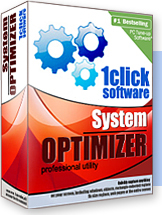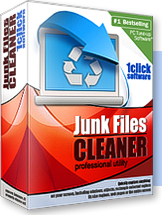Foxit Reader is one of the best free PDF tools available. It's a full-featured PDF solution that can open, edit, print, sign, and, yes, create fully compatible PDFs. It's fast, light, secure, and easy on system resources; yet it leaves nothing out. It integrates with context menus in Windows (XP to 8) as your default PDF tool, but Foxit Reader works alongside other PDF software, including Adobe Reader. But Foxit is no Adobe clone; in fact, many users prefer it to Adobe and other PDF programs, free or not. Recent updates to Foxit Reader 6 include improved support for Eastern Asian languages. Some of Foxit Reader's PDF creation features require Microsoft Word 2003 or better.
Foxit Reader's attractive, well-configured user interface has an Office-style Ribbon toolbar, but a standard menu bar instead of a "Start" button. Foxit Reader's look definitely leans more toward Office apps than Adobe's products; for all that they have similar capabilities. We've relied on Foxit Reader as our default PDF solution for years, and it's performed like a champion. But let's cut to the chase -- creating PDFs with Foxit. There's nothing to it, actually. Click "File," then "Create," and then choose one of four options: "From File," "Scanner," "Clipboard," or "Blank." We clicked "Blank" and named and saved our new PDF. Next we clicked "Typewriter" on the Comment tab and entered some text, pasted some data, and saved our file. But Adobe Reader couldn't open it, at least not until it downloaded and installed support for the Chinese characters in the document (which Foxit handled natively). Once that was accomplished, Adobe Reader could open and edit the document, normally.
Foxit Reader